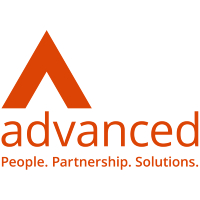 Advanced have launched a six-part blog series which breaks down the various features of NetDocuments. In these blogs we detail the various solution options available with NetDocuments, the way the system meets the needs of legal professionals, and why Advanced are seen as the best implementation partner for your firm. Having won the partner of the year award for four consecutive years, it’s not difficult to see why Advanced are an ideal choice of partner. We’re kicking off this series with the first NetDocuments solution, ‘Organize’.
Advanced have launched a six-part blog series which breaks down the various features of NetDocuments. In these blogs we detail the various solution options available with NetDocuments, the way the system meets the needs of legal professionals, and why Advanced are seen as the best implementation partner for your firm. Having won the partner of the year award for four consecutive years, it’s not difficult to see why Advanced are an ideal choice of partner. We’re kicking off this series with the first NetDocuments solution, ‘Organize’.
Organize
The NetDocuments Organize solution is a best-in-class document and email management system. It meets teams where they’re already working, with its functionality available directly through applications such as Outlook, Word, and other Microsoft apps. With this Cloud-based solution, you gain the advantages of a seamless user experience, easy access, and superior encryption and security, which allows your team to be safe, connected, and organised.
Being Cloud-based, one of the main access points to NetDocuments is on an internet browser. Here, you can view and access your matter files, whilst also storing your files and folders in their respective matter files, applying the appropriate structure to all documents. NetDocuments can also be accessed directly through the integrated software being used, such as Outlook.
For email filing, you can leverage the one-click-filing integration of NetDocuments within Outlook itself. To make life easier, NetDocuments allows you to file the email within the correct matter using its inbuilt intelligence and predictability. It analyses the properties of your email and makes accurate suggestions for where it believes the email should be filed. These suggestions are ranked out of 100 for accuracy. You can file the email to the desired matter file at the click of a button, by simply ticking the appropriate box, allowing you to swiftly move on to the next email and so on. NetDocuments provides multiple ways of filing your emails, so you can pick whichever is most intuitive for you, whether it be at the click of a button or drag and drop.
If you look at your inbox, each email that has been filed in NetDocuments will have a global file indicator. So, anyone the email is shared with will be aware that the email has been filed into the matter file already. In addition to this, when composing an email, you can click the NetDocuments button within the email itself to open files within the matter and attach it to the email.
The same form of in-app integration is demonstrated within the Microsoft suite of applications. For example, in Microsoft Word, when you’ve finished with a file you can simply click the save icon, which will bring up the NetDocuments save screen. This will then show you your most recent matter file, and it also allows you to search for the matter file too, so that you can save it to whichever matter file you’d like. On the right-hand side you can see all the metadata your document would automatically inherit by being saved into this folder, which makes it easier to classify your content with more information. This also makes it simpler when it comes to searching and reporting later. If this is the first time the file has been saved in the matter, it will automatically save it as version one. NetDocuments fully supports full versioning and version control. If you take a look at the name of your document, it will be the name followed by a unique 12 letter ID, followed by the version number. This makes it clear as to whether you have filed your document into NetDocuments, and which version you are working on, reducing the risk of working on the wrong version of a file. Any changes made after saving will be recognised by NetDocuments as an altered version of an existing document, and will save as a new version.
The search capability of NetDocuments uses intelligence to search only within the matter you’re currently in. However, you can search within the entire system, and can search the cabinet itself via the drop-down arrow, providing you with even more search freedom. You can search either for the document name itself specifically, or for everything, – including the content found within a document or email itself. Once you’ve received the results of your search, you can filter even further via clients, matter, author, agreements, file extensions, practice area, and more. NetDocuments has OCR built-in automatically, therefore if you are filing image-based documents, it will be searchable and appear in the results.
Interested in discovering more on NetDocuments or speak to one of our experts? Click here https://bit.ly/3Dwxs9y




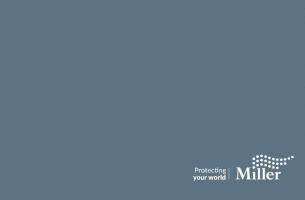




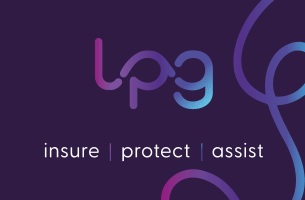

Leave a Comment